Back to article
3330
Bluetooth device doesn't work from a distance
If the Bluetooth connection between your product and a connected audio device is only reliable within short range of your product, try the following:
Be sure your product is within 33 feet (10 meters) of the Bluetooth device.
This range can be reduced by obstacles (e.g. walls, doors, appliances, wireless devices, etc.). Try moving the device and product closer together.
Be sure the connected device is within range.
The headset may disconnect if the range from the device to the headset is too great. This would trigger the disconnection tone. For more information on the tones the headset may play, see Understanding the tones from your product.
Resync the earbud connection.
- Place both earbuds into the charging case. Keep the lid open. The earbud status light will illuminate when the earbuds are inserted into case. If the status light does not light up, press downward on the buds to ensure they are making a solid connection with the charging pins.
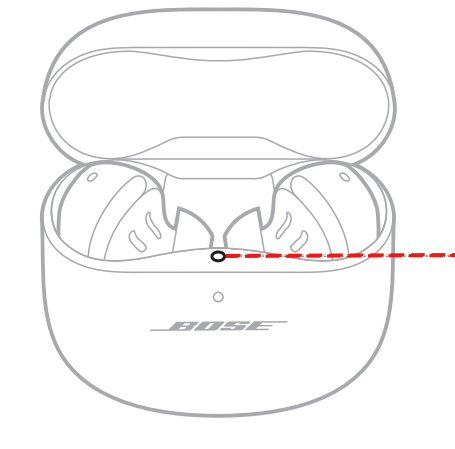
- Close the lid on the case.
- When the status light on the front of the case stops flashing, open the lid, remove just the right earbud, and place it into your right ear.
You should hear the welcome tone. - Place the left earbud in your ear. You should hear the welcome tone and can continue using your product.
Try disconnecting other nearby wireless devices that might interfere with Bluetooth signal.
Some wireless devices can cause interference with a Bluetooth signal.
Common examples include:
Common examples include:
- 2.4 GHz router
- cordless phone
- wireless speaker adapters
- home security motion sensors
- fluorescent lights
- microwaves
- wireless mice and keyboards
If playing locally stored content on a MacBook, try disabling its Wi-Fi function.
MacBook computers can exhibit reduced Bluetooth® range when compared to other devices. This is typically more noticeable when Wi-Fi and Bluetooth are both enabled on the MacBook. If it is not needed, try disabling the its Wi-Fi function to improve its Bluetooth range.
Reboot the Bluetooth® device.
Electronics, such as cell phones, tablets or computers, might need to be reset on occasion to correct minor issues. This is typically done by turning the device off, then powering it on again.
Reset your product.
Much like rebooting a smartphone, your product might need to be reset on occasion to correct minor issues. For more info, see Resetting your product.
Your product may need service.
If the steps provided do not resolve your issue, your product may need service. Follow the link below for more information on how to service your product. Depending on your product and region, you will be provided a contact number or the ability to setup service online.
Click here to start service
Click here to start service
Was this article helpful?
Thank you for your feedback!

