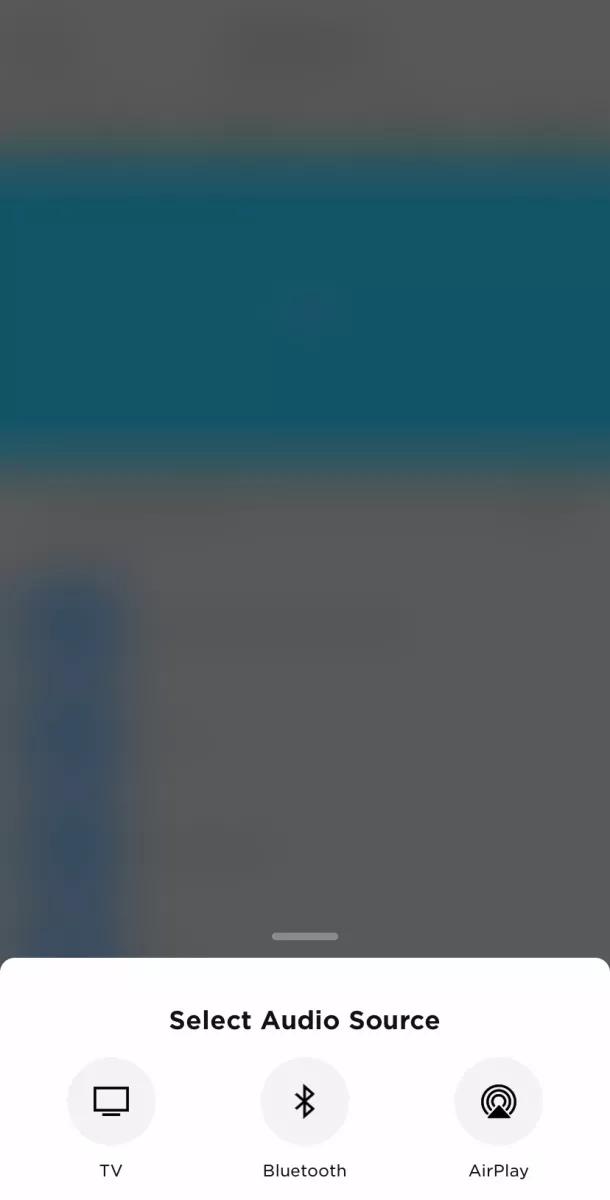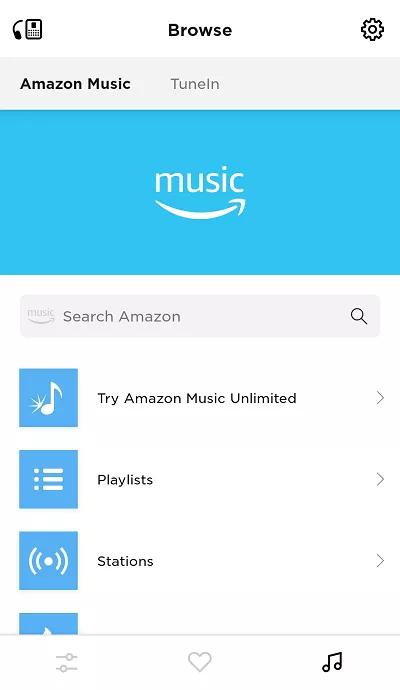Back to article
3348
Changing audio sources
Your product has an audio input to accomodate the connection of another device. Learn how to switch inputs on your product to hear the different sound sources you have connected.
To select an audio source:
Using your remote
The right column of buttons on your Bose remote shows icons for the following sources that can be selected: TV, or Bluetooth®, or streaming music.Using the Bose app to select a TV, Bluetooth or AirPlay source
- In the Bose app, tap the Source button. If this button is not shown, tap the product control icon
in the lower-left corner.
Tip: If you have more than one Bose smart speaker, tap the My Bose iconin upper-left corner then select the product to be controlled.
- Select the desired source (TV, Bluetooth or AirPlay).
Using the Bose app to select a streaming music service
- In the Bose app, tap the Browse icon
in the lower-right corner.
- At the top of the screen is a banner displaying the TuneIn music service along with any other music streaming services you have configured. Select a music service to browse or search the content offered.
Was this article helpful?
Thank you for your feedback!