Back to article
3348
Enabling the Bose app Widget on Android
The Bose app widget allows you to quickly view product information like battery level and software version as well as change settings like modes.
Enable Companion Device Permissions
Version 10.4.8 of the Bose App introduced Companion Device Permissions. These improve the app's product detection abilities as well as connection to the widget that was introduced in version 10.1.6.
On launching the app for the first time either after initial install, or updating to this version, you will be presented with a new prompt. Allow the permissions as seen below:
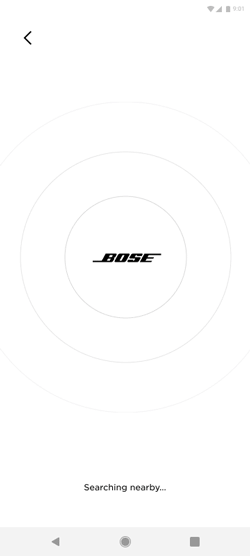
Notes:
On launching the app for the first time either after initial install, or updating to this version, you will be presented with a new prompt. Allow the permissions as seen below:
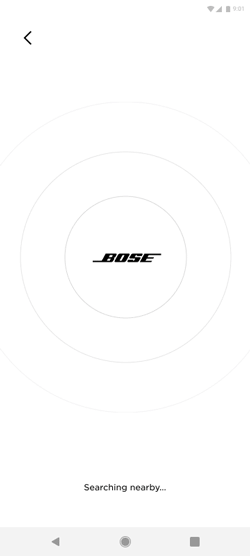
Notes:
- You must allow the permissions for the widget to work.
- If you do not see these prompts, go to Settings > Companion Device Permissions > Allow*. This setting will need to be enabled for each product that is connected to the app in order for the widget to work for that product.
- *This setting was introduced in 10.5.5, so if you do not see it, please update your app to the latest version.
- If you allow the permissions, then wish to disable them, uninstall and reinstall the app, then select "Don't Allow" then "Not Now"
Adding the widget to your home screen
Ensure your Bose app is updated to version 10.1.6 or higher.
Note: If you are using a Motorola Razr+, the widget can be displayed on the front screen, however, you MUST reboot your phone after installing/updating the Bose app before continuing the following steps.
Note: If you are using a Motorola Razr+, the widget can be displayed on the front screen, however, you MUST reboot your phone after installing/updating the Bose app before continuing the following steps.
- On the Home screen of your Android device, touch and hold an empty space.
- Tap Widgets.
- You’ll find a list of widgets for apps installed on your phone. Locate the Bose heading, then touch and hold the widget. Drag the widget to where you want it and lift your finger.
- Open the Bose app and reconnect your product.
- Now the widget will show relevant information for your product. Make sure to leave the Bose app running in the background (do not force-close it).
Was this article helpful?
Thank you for your feedback!

