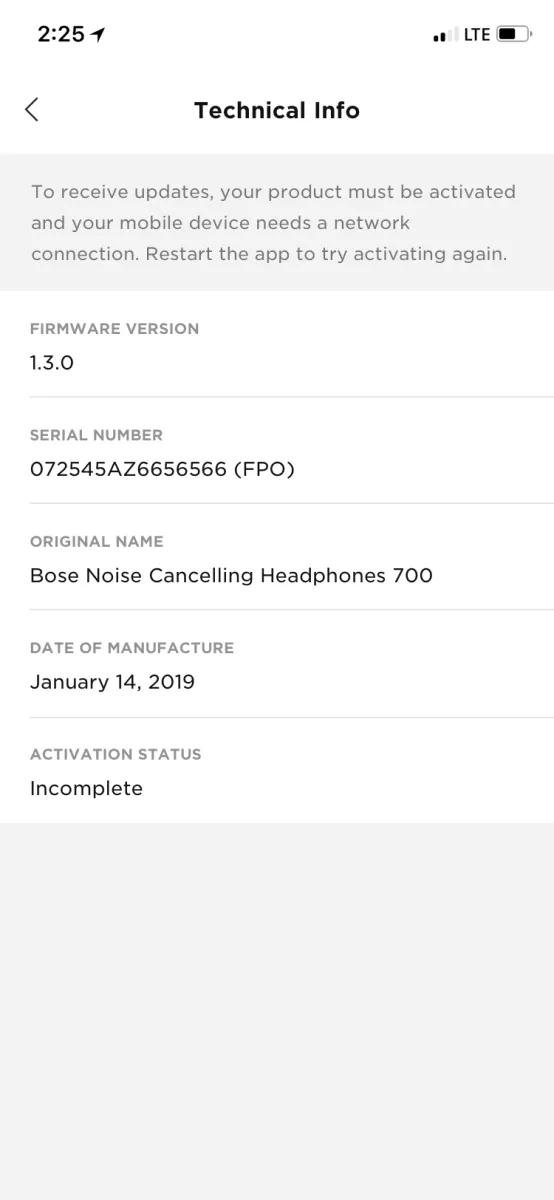Back to article
3350
LEDs not working while updating the earbuds
If the status lights on the charging case are not behaving as instructed during a product update, please follow these steps:
Check if you have the latest software version.
It's possible that you product has been updated even though the status lights on the charging case didn't blink or react as instructed during the update process.
Check to see if your earbuds have the most up to date software version.
Going forward, you will be prompted in the Bose app when a new update is available.
Check to see if your earbuds have the most up to date software version.
- Take the earbuds out of the case and place them in your ears.
- In the Bose app, go to the settings menu>Tech Info and check the Firmware Version listed. See Checking the software or firmware version for complete instructions.
- Go to Software and firmware versions and then compare the earbuds version in the app to the latest one listed in the software chart.
Going forward, you will be prompted in the Bose app when a new update is available.
Force close and restart the app to try activating again
In the Bose app 
Image may differ in appearance from the actual product.
Reset your product.
Much like rebooting a smartphone, your product might need to be reset on occasion to correct minor issues. For more info, see Resetting your product.
Your product may need service.
If the steps provided do not resolve your issue, your product may need service. Follow the link below for more information on how to service your product. Depending on your product and region, you will be provided a contact number or the ability to setup service online.
Click here to start service
Click here to start service
Was this article helpful?
Thank you for your feedback!