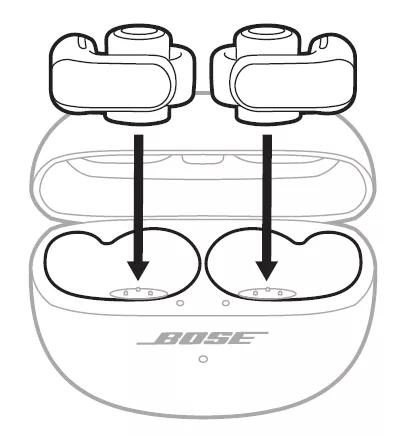Back to article
3328
No audio in one ear
If sound is missing from the left or right ear while listening to your product, try the following:
Resync the earbud connection.
- Place both earbuds into the charging case. Keep the lid open. The earbud status lights will illuminate when each earbud is placed into case. If the status light for an earbud does not light up, the earbud may be out of charge or may not be contacting the charging pins in the case. Be sure the three charging points on the barrel of the earbuds are facing downward and the three charging pins are protruding upward out of the case.
- Close the lid on the case.
- When the status light on the front of the case stops glowing, open the lid, remove just the right earbud, and place it into your right ear.
The welcome tone will play with a few seconds after being removed from the case. If voice prompts are on, the battery level and connected device will be announced otherwise the connection chime will place if a recently connected device is in range. - Place the left earbud in your ear. When the welcome tone plays in the left earbud, you can continue using your earbuds.
Try resyncing the earbuds and charging case.
- Turn off Bluetooth on all devices within 30 ft of the earbuds.
- Place earbuds in the charging case for 5 seconds.
- Remove earbuds from the case. The earbuds and charging case should now communicate as normal.
Be sure the earbuds are being worn properly.
Proper fit is important for product comfort and performance. If the earbuds do not fit properly or the orientation is incorrect it could lead to poor audio or mic performance. See, Wearing and adjusting your earbuds for more details.
Try a different app.
If the issue only occurs with a particular app, it is likely related to the app or app settings.
Try playing different types of media.
Different media types might produce different quality sound. For example, Podcasts, music stored locally on your phone, MP3s, streaming music services (Spotify, Pandora), videos on your device or stored in the cloud, etc. can all vary in quality. Try different media to determine if the issue is specific to certain media.
Reset your product.
Much like rebooting a smartphone, your product might need to be reset on occasion to correct minor issues. For more info, see Resetting your product.
Reboot the Bluetooth® device.
Electronics might need to be reset on occasion to correct minor issues. This is typically done by turning the device off, then powering it on again.
Your product may need service.
If the steps provided do not resolve your issue, your product may need service. Follow the link below for more information on how to service your product. Depending on your product and region, you will be provided a contact number or the ability to setup service online.
Click here to start service
Click here to start service
Was this article helpful?
Thank you for your feedback!