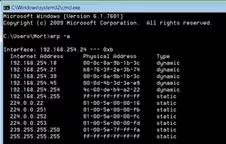Back to article
3348
Determining the IP address
An IP address is a set of numbers that a product uses to communicate on a network. This address can be useful for advanced setup or troubleshooting.
Use one of these methods to determine the IP address of the speaker:
Using the Bose app
- In the Bose app, tap the Settings icon
in the upper-right corner.
Tip: If a different product is shown, tap the My Bose iconin upper-left corner then select the desired product.
- Scroll down then select Technical Info
- Scroll down to view the IP address and MAC addresses of the speaker.
Using a Mac or PC
- Run Terminal (Mac) or Command Prompt (Windows) on a computer connected to the same network as the system
- Enter the command arp –a to display a list of IP addresses on the network and their associated MAC addresses
- Identify the system by its MAC address, then copy the IP address associated with it. If two IP addresses appear, copy both
Tip: While there is no set format for a Bose MAC address, some common addresses begin with 00-0C-8A, 08-DF-1F, 28-11-A5, 2C-41-A1, or 4C-87-5D
Using the router setting menu
- Log in to the router settings menu
- Navigate to the IP address table
- Identify the system by its MAC address, then copy the IP address associated with it. If two IP addresses appear, copy both
Tip: While there is no set format for a Bose MAC address, some common addresses begin with 00-0C-8A, 08-DF-1F, 28-11-A5, 2C-41-A1, or 4C-87-5D
Was this article helpful?
Thank you for your feedback!